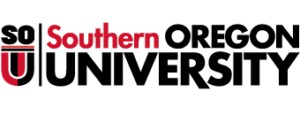Technology
Click each label below to show more details.
Windows File Management
Learn to organize your files using Windows Explorer. We’ll look at the features this important program provides including; Navigation, Libraries, Breadcrumb navigation, Search, Views and how to create folders. We’ll also explore copying and moving files, the save-as dialog box and how to find files when you think they are lost. Download class handout.
Adobe Acrobat Pro
Acrobat Pro is now available to anyone on campus. Use this product in combination with Office or directly create your own pdf documents and edit them. We’ll look at features and tips to make your use of this software easy and logical. Download class handout.
Qualtrics Essentials
Qualtrics is a flexible software for designing surveys and replaces our previous software which was Survey Monkey. It goes beyond multiple-choice questions and includes many different kinds of prompts. There are also multiple ways for users to provide responses. It’s all about versatility. In this class you’ll learn the details of how to design, present and view reports of your surveys. Download class handout.
Qualtrics Reporting
Take your knowledge a step farther and explore reports, analysis, and in-depth features of Qualtrics. Download class handout.
Windows 10
You’ve heard all the excitement about Windows 10 or maybe you already have a new device with Windows 10 at home. Well it is here and if you are on this year’s replacement plan you’ll be getting Windows 10 at work. That means now is a good time to see what all the features are about.
I’ll go over the new Start Menu, action center, settings, virtual desktops and so much more. We’ll look at the security, office integration and the difference between tablet and desktop modes. We’ll also look at Microsoft Edge (the new browser) and how to use reading mode, annotations and get rid of ads.
It’s faster, more fun, and with lots of new features. Bring your Windows 10 laptop, tablet or phone and we’ll cover it all. Download class handout.
Mac Operating System Essentials
This is an introductory class to the Mac OS operating system. We’ll be covering elements of the user interface (dock, menu, menulets, notification center, gestures, spotlight, and Finder windows), making adjustments to your system (System Preferences), and a bit of the file system (or how to find your stuff). Download class handout. Download class slides.
Mac Operating Systems File Management
Learn to organize your files. Among the things we’ll explore are: Navigation, Drives, Search, Views, and creating folders. We’ll also learn easy ways to copy and move files, file extensions, and how to find them when you think they are lost. Download class slides.
Internet Safety (Part 1)
In this two-part class, you will learn how to protect yourself, your computer, and your data from prying eyes, cyber crooks, and malware. Topics covered in the first part of this two-part class include: phishing scams, software updates, data backups, USB security, ransomware, and remediation tools. The class is designed to be relevant to people of all technological skill levels regardless of what kind of computer you use. Online safety begins with awareness. Come learn what you need to know today. Download class handout.
Internet Safety (Part 2)
In this two-part class, you will learn how to protect yourself, your computer, and your data from prying eyes, cyber crooks, and malware. Topics covered in the second part of this two-part class include: online encryption, password management, two-factor authentication, Wi-Fi security, identity theft remediation, credit card/passport skimming, and the big-business nature of cyber crime. The class is designed to be relevant to people of all technological skill levels regardless of what kind of computer you use, and knowledge of the topics covered in the first class is not required. Online safety begins with awareness. Come learn what you need to know today. Download class handout.
LastPass
In this class, you will learn about the LastPass password management system, which is available for free, and why password management is more important than ever. LastPass enables you to store all of your passwords in one secure location that is accessible from any Internet-connected computer or mobile device, which frees you to use lengthy, complex, and different passwords for every website that you visit. This class is designed to be relevant and accessible to all people regardless of technical background. Come learn what you need to know to secure your online accounts today! Download class handout.
Zoom Online Conferencing
Bring HD video and audio to your meetings with support for up to 1000 video participants and 49 videos on screen. Record your meetings locally or to the cloud, with searchable transcripts. Multiple participants can share their screens simultaneously and co-annotate for a more interactive meeting. End-to-end encryption for all meetings, role-based user security, password protection, waiting rooms, and place attendee on hold. Join us to learn all about Zoom! Download class handout.
Google Apps
Click each label below to show more details.
Mail and Calendar
In this class you will learn how to read, reply, forward, attach files, and search for messages. Learn to organize documents with labels and use the sent items folder. Explore adding graphics. You will also be introduced to the Address Book, Google docs, the calendar and sites. We’ll look at the latest changes and how to manage them. There are a lot of exciting features in Google Apps; you don’t want to miss this class!
An in-depth look at the calendar in which you will learn about adding, removing, editing and sharing calendars. We’ll look at using the “find a time” feature to setup appointments and meetings by looking at other people’s available times.
Sites
Google Sites is a web-page and wiki-creation tool included with Google Apps. Sites are ideal for committees, workgroups, and project management. This class will teach you how to create, manage, and update a Google Site. Download class handout.
Microsoft Office
Click each label below to show more details.
Excel - Essentials
Learn about the features and capabilities of Excel. You will experience hands-on creation of a new spreadsheet and learn about auto-fill, formulas, functions, formatting and charts. This powerful program is easy to use and easy to learn. Click here for online course materials. Download class handout.
Excel Tips and Tricks
We’ll work with several different worksheets as we explore tips and tricks to make your work in Excel more productive and efficient. We’ll include a look at: how to freeze the top row/column; relative and absolute cells; adding comments; printing tips; formatting and outlines. Click here for online course materials. Download class handout.
Excel - Formulas/Functions
Explore the formula tab of Excel. Hands-on work with spreadsheets to explain the difference between relative and absolute cells. Learn about IF, VLOOKUP, and other common functions and how to use 3-d formulas. Learn also, how to protect your formulas from being changed by adding cell protection. Click here for online course materials. Download class handout.
Excel - Data Analysis and Pivot Tables
When analyzing huge amounts of data in a spreadsheet you will use these tools; Formatting, Sorting, Grouping and Sub-Totals. The one tool you’ll find most helpful is the pivot table. With it you’ll find correlations, relationships and even graph them out. Pivot tables are like the Swiss army knife of data analysis. They are scary at first; but once understood they are easy to use. We’ll explore it all in this session. Click here for online course materials. Download class handout.
Excel - Pivot Charts, Slicers, and Creating Dashboards
Office OneNote
OneNote is a little known gem within the Office suite. It is an organizational tool that synchronizes with all your devices, allows sharing with others and eliminates “forgetting those important things” . Similar to an electronic filing cabinet; it helps you to organize everything. It also makes it searchable. This works with PCs, Macs, cell phones and tablets (and it’s free) You’ll LOVE OneNote! Download class handout.
PowerPoint - Introduction
PowerPoint is a great tool to enhance your presentations. Learn effective ways to engage your audience and how to avoid classic errors. We’ll also cover 6 x 6 design, animation, backgrounds, and how to set up with a laptop. See how easily you can add audio and video to your PowerPoint. This is a suggested prerequisite for the “Using Clicker Technology” class. Click here for online course materials. Download class handout.
Word - Essentials
Learn how to make Microsoft Word work for you. This class covers basic features and customization, including formatting, copy/paste and page layout. Also learn about styles and effective use of the ruler. One of the most reported frustrations by users is outlines. In this course you’ll learn how to effectively make lists, bullets and outlines. Download class handout.
Word - Tips and Tricks
Explore little known but effective ways to make quick work of your Word documents. Learn the best way to develop a document. This includes modifying styles, creating a table of contents, in-depth creation of tables, and quick fixes for default settings. You’ll be amazed at how much more productive you can be! Download class handout.
Word - Styles
Styles are probably the most overlooked but functional part of Word. Document creation, navigation and modification become easier and more efficient. Many of Words other features depend on Styles such as tables of contents, the navigation pane, the Design Tab, and the triangles used for expanding and collapsing sections of the document. We’ll explore all this and how to create and modify your own styles in this class. Click here for online course materials. Download class handout.
Word - Graphics
In this class you’ll learn how to control graphics and use word wrap to create layered documents for newsletters, brochures, flyers or articles. You’ll learn how styles extend to graphics, clipart and pictures. We’ll also explore how to crop and compress pictures, create borders and add shapes. Click here for online course materials. Download class handout.
Word - Track Changes and MailMerge
Use Word’s Track Changes feature to collaborate with others. Learn how to accept and remove changes, see the document in different modes, view changes by person and much more. Learn to use Mailmerge for labels, envelopes and documents. Click here for online course materials. Download class handout.
Web Maintenance
Click each label below to show more details.
Web Content Management System (Joomla) Training
This class is for faculty/staff that manage their department’s website. Learn how to modify and post department web pages using the Joomla Web Content Management System.
Contact IT
Email: helpdesk@sou.edu
Phone: (541) 552-6900
Support Website: https//support.sou.edu