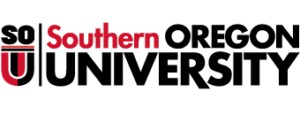Getting an SOU Account
Students:
Network and e-mail accounts are created within 24 hours after a student has been fully admitted, enrolled, or completed the online non-admit application.
New students must activate a new student account before they can begin using our online services. If you need help activating or using your account, please contact the IT Helpdesk at helpdesk@sou.edu or (541) 552-6900.
Employees:
New employees receive a network account and an email account. Once we have your completed New Account Request form and verification that you’ve signed a FERPA – Statement of Understanding form, we should have your account ready within 24 hours. Your Computing Coordinator will contact you with first-time login instructions.
Leaving SOU
Before leaving SOU, whether on a temporary or permanent basis, you should create a backup of your important data, whether stored on our network, your work computer(s), or your email account. Neither the Department of Information Technology nor the institution is responsible for your data after you leave the university.
Students:
Student accounts are purged one year after the student graduates or leaves SOU. Departing employees who will remain students should download and read our account request and closure procedures for information about their accounts.
Employees:
Employees should download and read our account request and closure procedures for details on our account closure procedures.
Whenever an employee leaves SOU, the employee’s supervisor is responsible for submitting a HRS Separation Form to the department of Human Resources. Deactivated accounts are purged unless otherwise indicated by the departing employee’s supervisor on the HRS Separation Form.
Account Name Change Procedure
Students:
A student who wishes to have their network account name changed must first submit an Affidavit of Name Change to Raider Student Services. After Raider Student Services has processed the name change, the student can then complete our online name change request form. Once we have received the request, we will update the student’s account names and contact the student when we have finished. The student’s password will not change as part of this process.
Employees:
Employees who wish to have their account names changed should first review the HR Name Change webpage and submit paperwork to the Service Center. After changing your name with the Service Center, complete our online name-change request form or contact your Computing Coordinator. Once we have received your request, we will update your account names and contact you when we’re finished. Your password will not change as part of this process.
Network Storage
For maximum safety and security, you should store your important documents on your Personal (P:) or, in the case of faculty and staff, your Department (S:) drive. These drives are backed up frequently, so if you ever lose or accidentally delete a file or folder, we can usually recover it for you. These Drives can only be accessed from off-campus via ‘RemoteDesktop’ and/or ‘VirtualLab’. Please click the appropriate link on the Remote Access knowledge base to find out how to connect to these services.
G Suite, Including Email
G Suite is a suite of cloud programs from Google including Google Drive, email, Sites, Groups, Chat, and Calendar. Employees and students interested in learning more about these apps should visit the G Suite Learning Center.
The Department of Information Technology can create mailing lists (Google Groups) and shared email addresses for departments, programs, and official student organizations. Interested parties should contact their Computing Coordinator or submit an online request for a new mailing list or shared email account.
Printing Charges
We have approximately 60 student-use printers in our labs around campus. Most of these printers directly charge student accounts for print jobs. You must have a positive balance on your printing account in order to be able to print, you can check your printing account and current charges and request a refund for erroneous print jobs resulting from technical malfunctions at any time by visiting printing.sou.edu.
Contact IT
Email: helpdesk@sou.edu
Phone: (541) 552-6900
Support Website: https//support.sou.edu