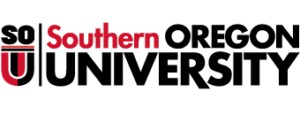Information Technology
Overview
The Banner Import File to Jobsub Server page provides the ability to upload a file from your computer to the Banner file server. It is used to upload data files required as input to Banner jobs.
Accessing the Banner Import File to Jobsub Server Page from Banner
You may access the page using the Southern Oregon University menu or Search.
Accessing the Page Using the Southern Oregon University Menu
- Log into Banner.
- Click on the Applications icon
 on the left navigation bar.
on the left navigation bar. - Expand the Banner menu.
- Expand the Southern Oregon University menu.
- Expand the All Departments menu.
- Select Banner Import File to Jobsub Server (GJAJFLU).
Accessing the Page Using Search
- Log into Banner.
- Start Typing “Import File” into the Search box on the main Welcome screen.
- This will pull up a list of items that have “Import File” in the name. Select Import File to Jobsub Server (GJAJFLU) from the list.
Importing a File to the JobSub Server
To import a file to the Banner Jobsub server, select the Import File to Jobsub Server admin page (GJAJFLU). The Import File to Jobsub Server page allows you to import a file onto the Banner job submission (jobsub) server for use as input into a job. The Import File to Jobsub Server page is divided into two sections of data separated by horizontal lines. The upper block (Key block) contains the “key” information to identify the job you wish to upload a file for. The lower block (Detail block) contains the fields associated with the file upload.
Key Block (Page 1 – Block 1)
The Key block specifies which job you are loading the file for. Enter the following information:
Job: Enter the job the file will be associated with. You may click on the Search ellipsis (…) to get a list of existing jobs.
Once you have successfully selected a job, click on the Go button to move to the Import File to Job Submission block or use the mouse to click into the block. Information will be displayed for the job entered in the Key block.
Import File to Job Submission Detail Block (Page 1 – Block 2):
The Import File to Job Submission detail block contains a list of fields needed to upload a file to Banner for the job specified in the Key block. Fill in the following information in the Import File to Job Submission detail block:
File Name: Click on the Select File icon to select a file from your computer/box drive.
Save as File Name: File name to save file to on the Banner server. This field will default to the same name as the value in the file name field. If you want to use a different file name on the Banner job submission server, enter it here.
Delete After Days: Number of days to keep the file on the server. The value will automatically default to 999 but you may overwrite it. 999 is the maximum number of days allowed.
If you have previously uploaded a file for this job, click on the Insert button to upload a new file and then enter the above information.
Click on the Save button to start the file upload process.
Help
For additional help, please call the Faculty & Staff Help Desk at 552-6900 or email banner-support@sou.edu
Contact IT
Email: helpdesk@sou.edu
Phone: (541) 552-6900
Support Website: support.sou.edu