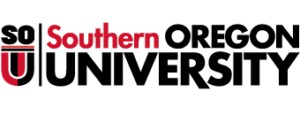Information Technology
Overview
Use the Schedule Section Query Form (SSASECQ) to display all scheduled class sections (CRN’s) that meet your search criteria. The form is run in query-only mode, and no changes can be made to any fields.
Accessing the Schedule Section Query Form from Banner
Banner includes a Query menu. This menu contains commonly used Banner forms. When you become familiar with the names of the forms, you can eliminate the use of menus by typing the 7-10 character form name in the Direct Access box as soon as you enter Banner.
- Log into Banner.
- Open Southern Oregon University menu.
- Open Query menu.
- Select the Schedule Section Query form.
Viewing Class Sections
Select the Schedule Section Query form (SSASECQ) to view all scheduled class sections that match your search criteria.
- Enter your search criteria by entering values in the fields you want the search to match on (i.e. term code, subject code, etc). For a description of all fields available on the form, select Help/Online Help from the menu bar.
- Choose Query/Execute from the menu bar. This will display all sections that match the search criteria you entered.
- When done, choose File/Exit from the menu bar to exit the form.
Help
For additional help, please call the Faculty & Staff Help Desk at 552-6900 or email banner-support@sou.edu
Contact IT
Email: helpdesk@sou.edu
Phone: (541) 552-6900
Support Website: support.sou.edu