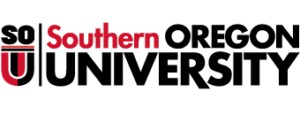Information Technology
Overview
The Web Grade Changes report (FAC_WEB_GRADE_CHANGES) prints a list of students who have had their grade changed within the the date span entered. To run it you just need to provide the destination printer, begin date and end date. You can limit your selection by college, department and subject. The report is run directly from Banner and is available for use by most faculty and staff who access Banner. If you do not have access to the report, please contact our Faculty & Staff Help Desk.
Accessing the Report
You may access the report from Banner using Direct Access or the Reports menu. When you select the Web Grade Changes report, the Process Submissions Control form (GJAPCTL) will display so that you may enter the parameters required to run the report.
Accessing the Report Using the Reports Menu
- Log into Banner.
- From the main menu, expand Reports.
- Expand Academic Affairs Reports.
- Expand Faculty Reports.
- Select Web Grade Changes Report (FAC_WEB_GRADE_CHANGES).
Accessing the Report Using Direct Access
- Log into Banner.
- Enter FAC_WEB_GRADE_CHANGES in the Go To box and press the Enter key.
Running the Report
To run the report, you first need to set up the required parameters. The Process Submissions Control form (GJAPCTL) is used to enter parameters for reports.
Key Block (Page 1 – Block 1):
The Key Block specifies which job you are running. It will be pre-populated with the Web Grade Changes report (FAC_WEB_GRADE_CHANGES).
Enter the following information:
- Process: Process will be pre-populated with the report. If it is blank or incorrect, enter FAC_WEB_GRADE_CHANGES.
- Parameter Set: Enter the name for the set of parameters you wish to use if you have saved a set of parameters previously. Otherwise, leave blank.
Choose Block/Next from the menu bar to move to the Printer Control block or use the mouse to click into the block.
Printer Control Block (Page 1 – Block 2):
The Printer Control block allows you to choose which printer to use and the time to submit the job.
Enter the following information:
- Printer: You must supply the code for your departmental printer. Choose Help/List from the menu bar for valid printer codes. If you do not see your print queue listed, call our Faculty & Staff Help Desk for assistance.
- Special Print: Leave the value blank.
- Number of Lines: Leave the value blank.
- Submit Time: Leave the value blank if you wish job to run immediately. If you wish the job to run at a later time, enter the time in military format (i.e., 23:00 for 11:00 PM).
Choose Block/Next from the menu bar to move to the Parameter Values block or use the mouse to click into the block.
Parameter Values Block (Page 1 – Block 3):
The Parameter Values block displays a list of parameters used to create the report.
Enter the following information:
- Begin Date: Enter the begin date for grade changes.
- End Date: Enter the end date for grade changes.
- College Code: Enter a college code or % for all. Choose Help/List from the menu bar for valid codes.
- Department Code: Enter a department code or % for all. Choose Help/List from the menu bar for valid codes.
- Subject Code: Enter a subject code or % for all. Choose Help/List from the menu bar for valid codes.
Use the vertical scrollbar or down and up arrow keys to cursor through the records. After entering your parameter values, choose Block/Next from the menu bar to move to the Submission block or use the mouse to click into the block.
Submission Block (Page 1 – Block 4):
The Submission block allows you to save your parameters for future use and to submit the job.
Enter the following information:
- Save Parameter Set as: If you wish to save the parameters exactly as is to use again, check this box.
- Name: If you have checked the Save Parameter Set as box, enter a name for the parameter set. If you did not check the Save Parameter Set as box, leave Name blank.
- Description: If you have checked the Save Parameter Set as box, enter a description for the parameter set. If you did not check the Save Parameter Set as box, leave Description blank.
- Hold/Submit: Select the Submit radio button.
Choose File/Save from the menu bar to submit your job. The report should print or be available online within a few minutes.
After submitting a job via Job Submission, you may check the job status online. From the Process Submission Controls admin page (GJAPCTL), select Review Job Status (GIWJOBR) from the Related Menu. This page will display the status of your Job Submission jobs for the last 3 days. If your job is still executing, you may refresh the page with the Execute Filter Query key (F8).
If you do not see your job, be sure you selected the SUBMIT radio button and not the HOLD radio button on the Process Submission Controls page (GJAPCTL). HOLD is the default.
Viewing Banner Report Online
If you entered DATABASE as the printer, you may view your report online via Banner.
- From the Process Submission Controls page (GJAPCTL) in Banner, select Review Output (GJIREVO) from the Related Menu.
- Select the Process from the drop down menu if not filled in.
- Select the File Name from the drop down menu and click OK.
- If you wish to save or print the report, select Show Document (Save and Print File) from the Tools Menu.
Saving and Printing Reports and Data Extracts Online
After reviewing the report in the Saved Output Review page (GJIREVO) in Banner, you may print the report to your local printer or save the report or data extract to your workstation.
- Select Show Document (Save and Print) from the Related Menu on the Saved Output Review page (GJIREVO).
- Respond “Yes” to the message: “You have selected to show file (file name) in a browser. Do you wish to continue?”
- Select Print or Save As from the browser’s File menu to print or save the file.
Help
For additional help, please call the Faculty & Staff Help Desk at 552-6900 or email banner-support@sou.edu